+
 微信号:weixinhao
微信号:weixinhao
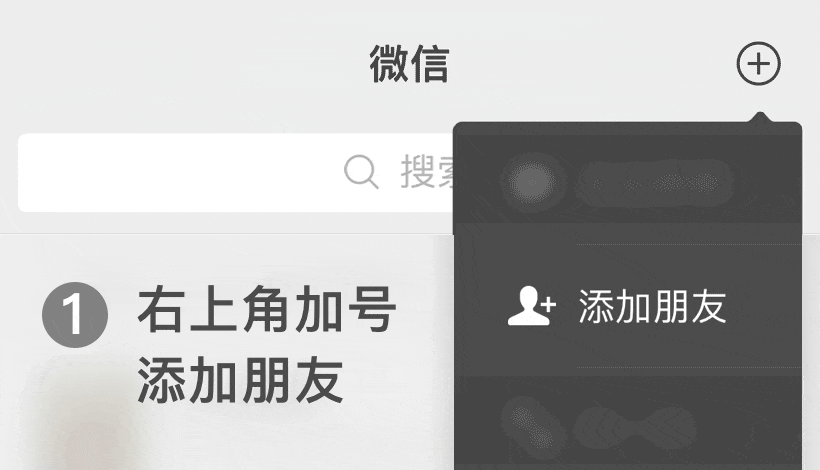
 微信号:weixinhao
微信号:weixinhao
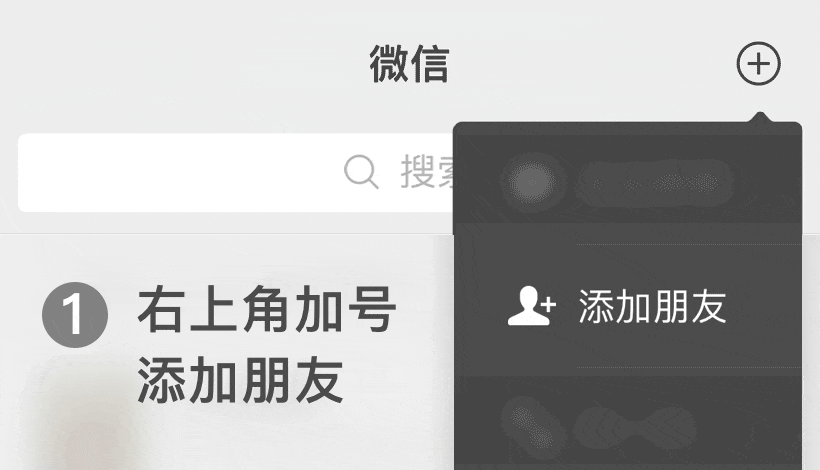
 微信号:weixinhao
微信号:weixinhao
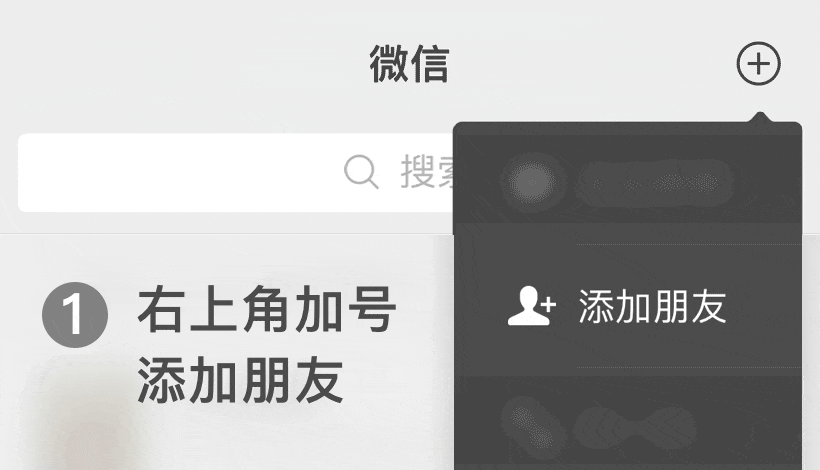
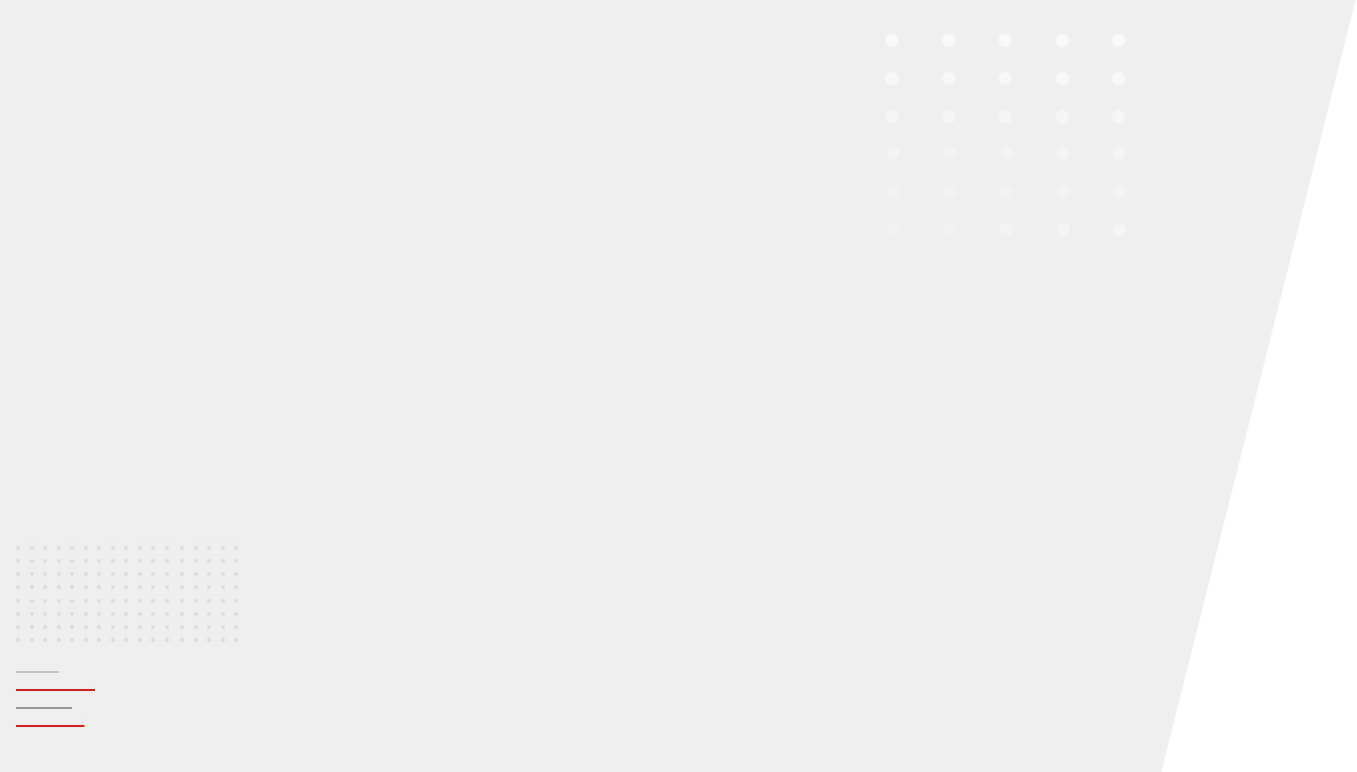
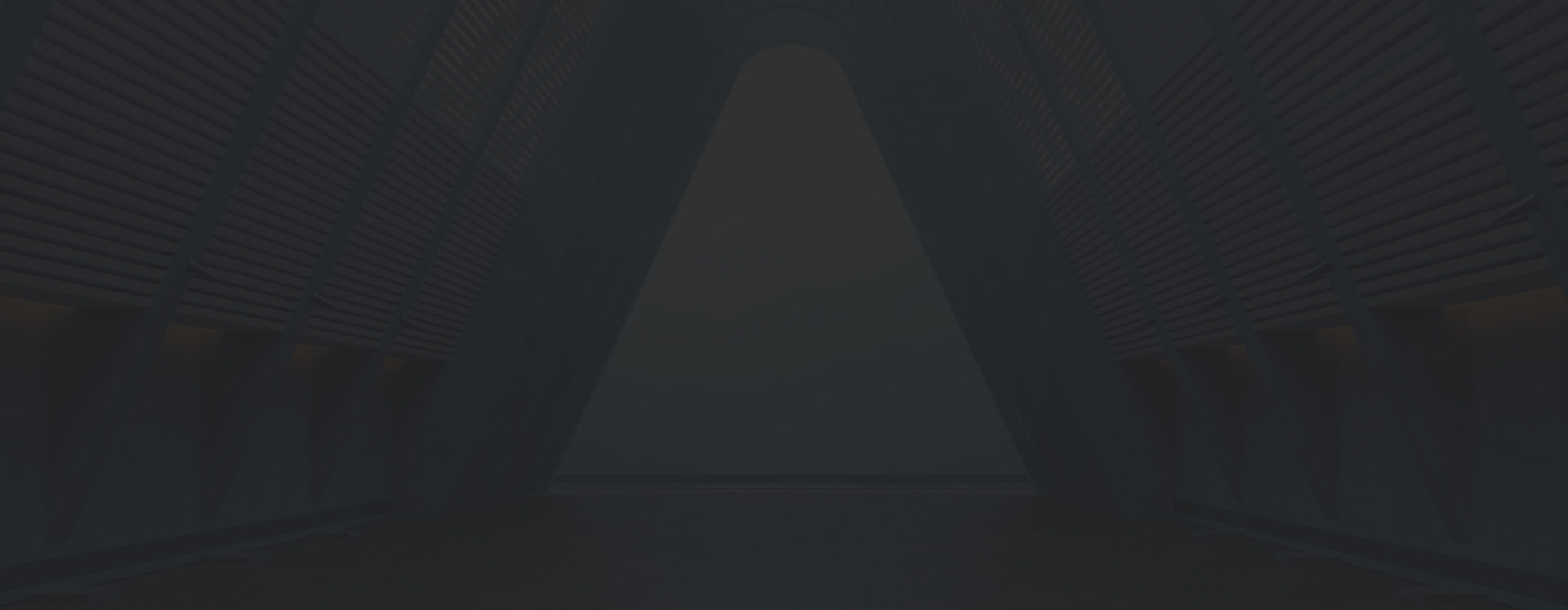
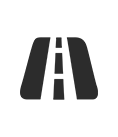
企业发展七十余载,承揽市政工程千项,涉及省内、外道路、公路、建筑等多领域,始终践行“逢建必优”的理念,让城市不断提质增颜。

致力于打造城市快速交通网络,承建的哈屯高勒路立交桥、包头市110国道跨华建铁路专用线立交桥、G110节点快速化改造桥梁工程,让孤岛连成大陆。

承建包头装备制造产业园区水资源集中处置供应中心项目总承包(EPC)工程,总造价7.6亿元,充分实现水资源的合理利用。
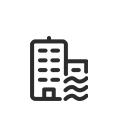
运用土压平衡矩形顶管施工工艺,完成了劳动公园等人行过街地下通道项目。运用紫外光固化管道修复技术,完成了包头市城市体检及更新工程。
0472-6973000
btcjjtgfyxgs.@163.com
包头稀土高新开发区呼得木林大街160号